Slack Help Documentation
Pine Crow App
Overview
Pinecrow Slack App let's you get notifications on task update, project update and Project approval and task approval.
This guide covers:
Prerequisite
- PineCrow Account
- Slack Account
- Pre-approval of the Slack app
Note: If the app is not pre-approved, please contact your PineCrow admin.
Installation and Configuration
Installing and configuring from the PineCrow App directory
Note: If the Pinecrow Slack app is not pre-approved, please contact your Slack workspace admin to approve this app.
- Login to your Slack Account and search "PineCrow App" from Slack App directory
- Click on "Add to Slack" button from PineCrow app detail page or click below "Add to Slack" button.
- It will redirect you to the Authorization page.
- Now, you need to click "Allow" to confirm the permissions for PineCrow app.
- After the confirmation, you will be redirected to https://app.pinecrow.com/login.
- Login to the pinecrow to complete the Slack App installation process.
- The PineCrow app will be installed on your Slack Account.
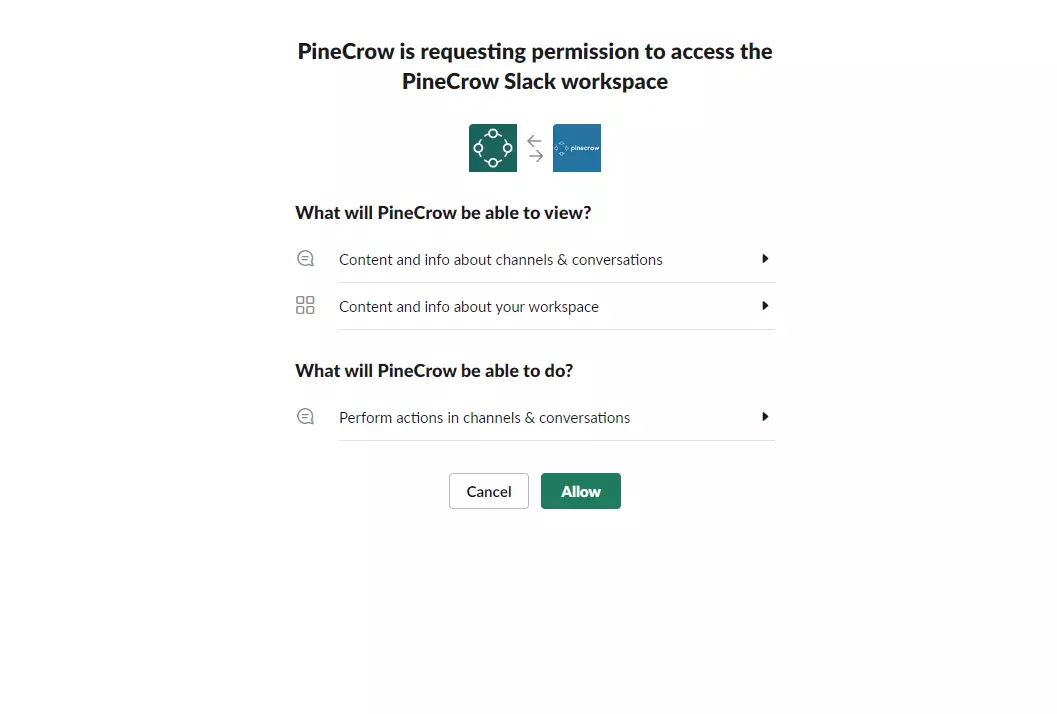
Using the PineCrow App on Slack
PineCrow Slack App Features
- Task update notifications: All task update notifications will be delivered to your Slack app for easy access from Slack app to app.pinecrow.com.
- Project update notifications: All project update notifications will be delivered to your Slack app for easy access from Slack app to app.pinecrow.com.
- All approval notifications: Project approval and task approval notifications will be delivered to your Slack app.
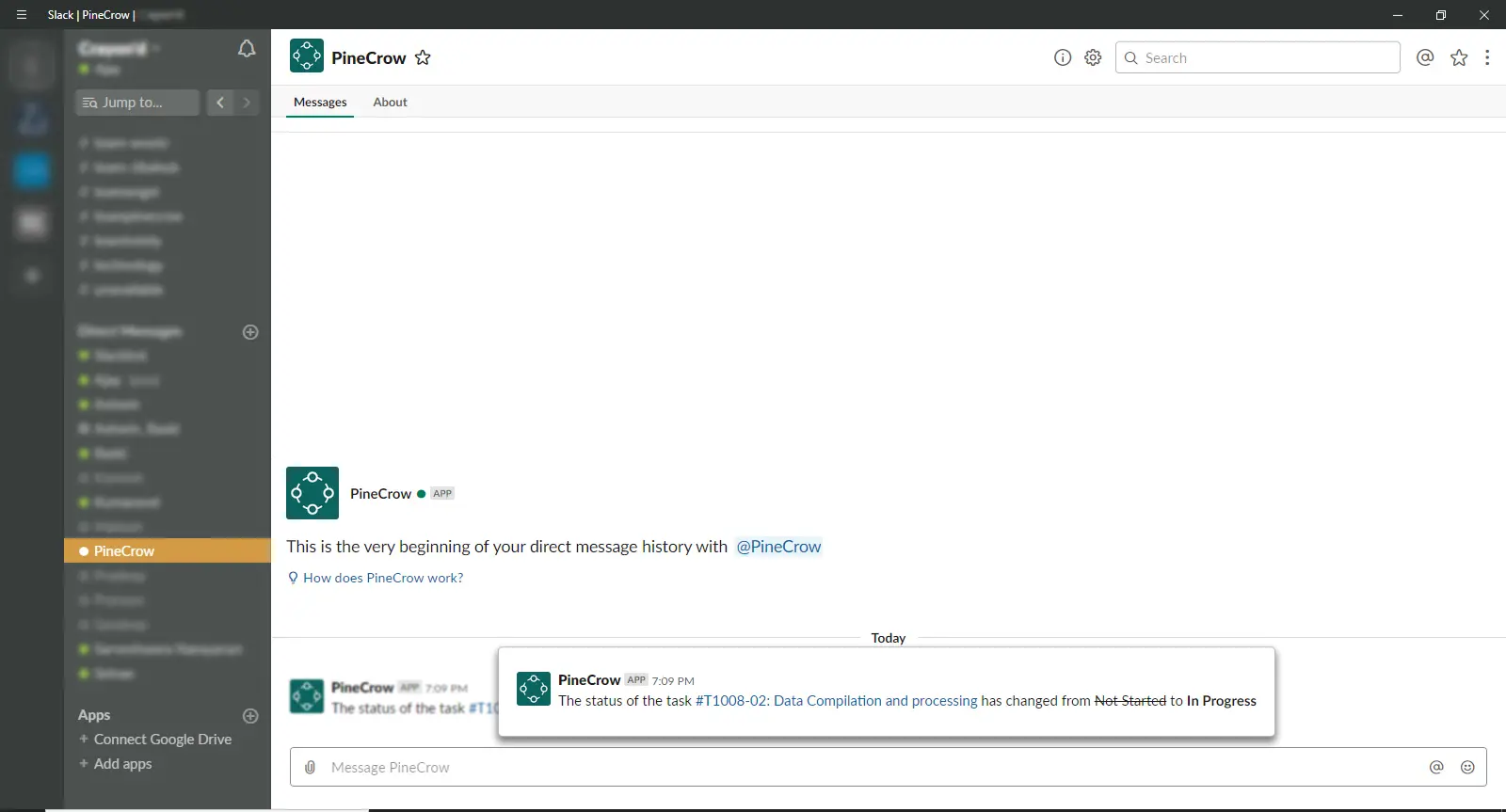
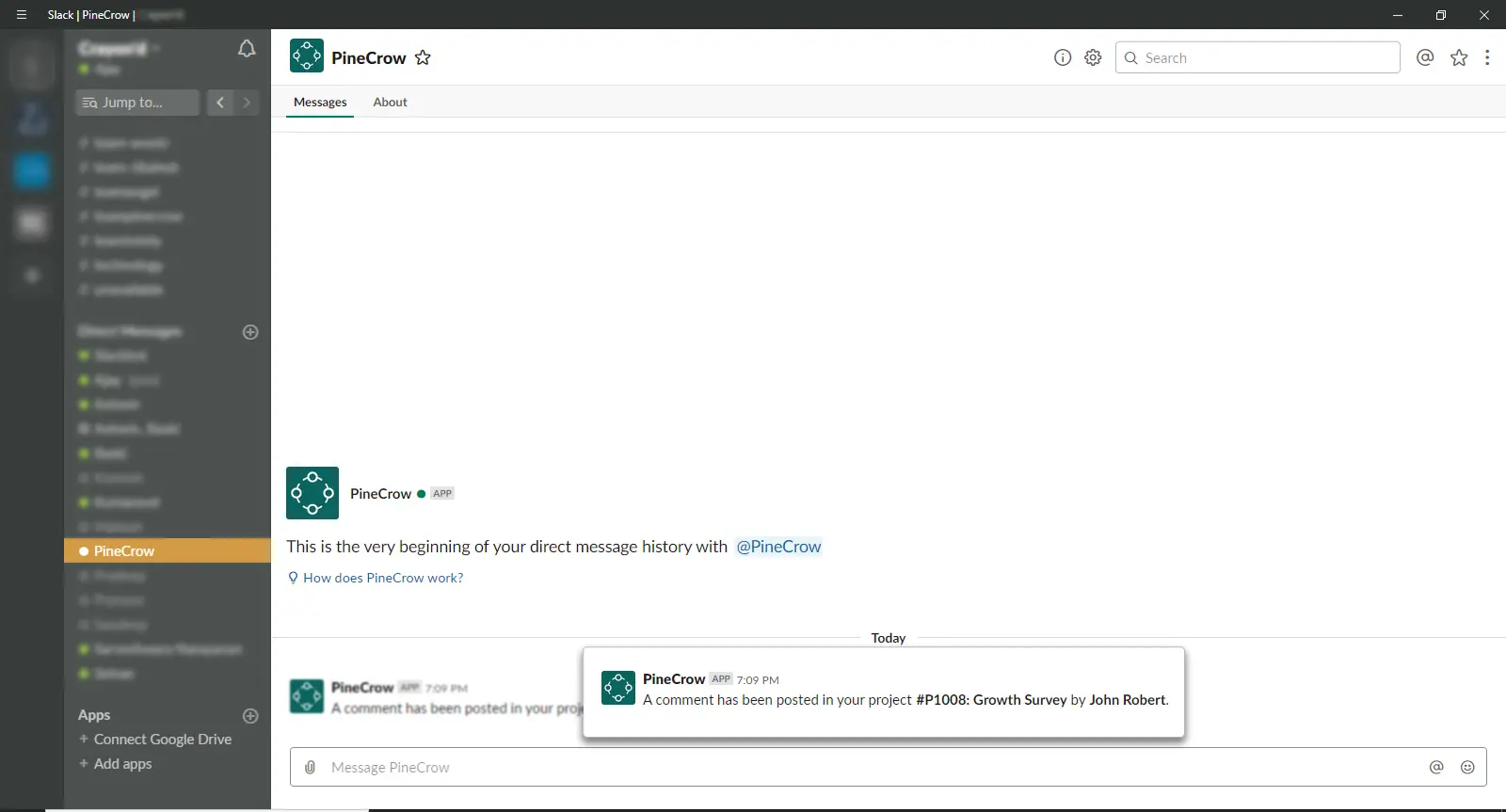
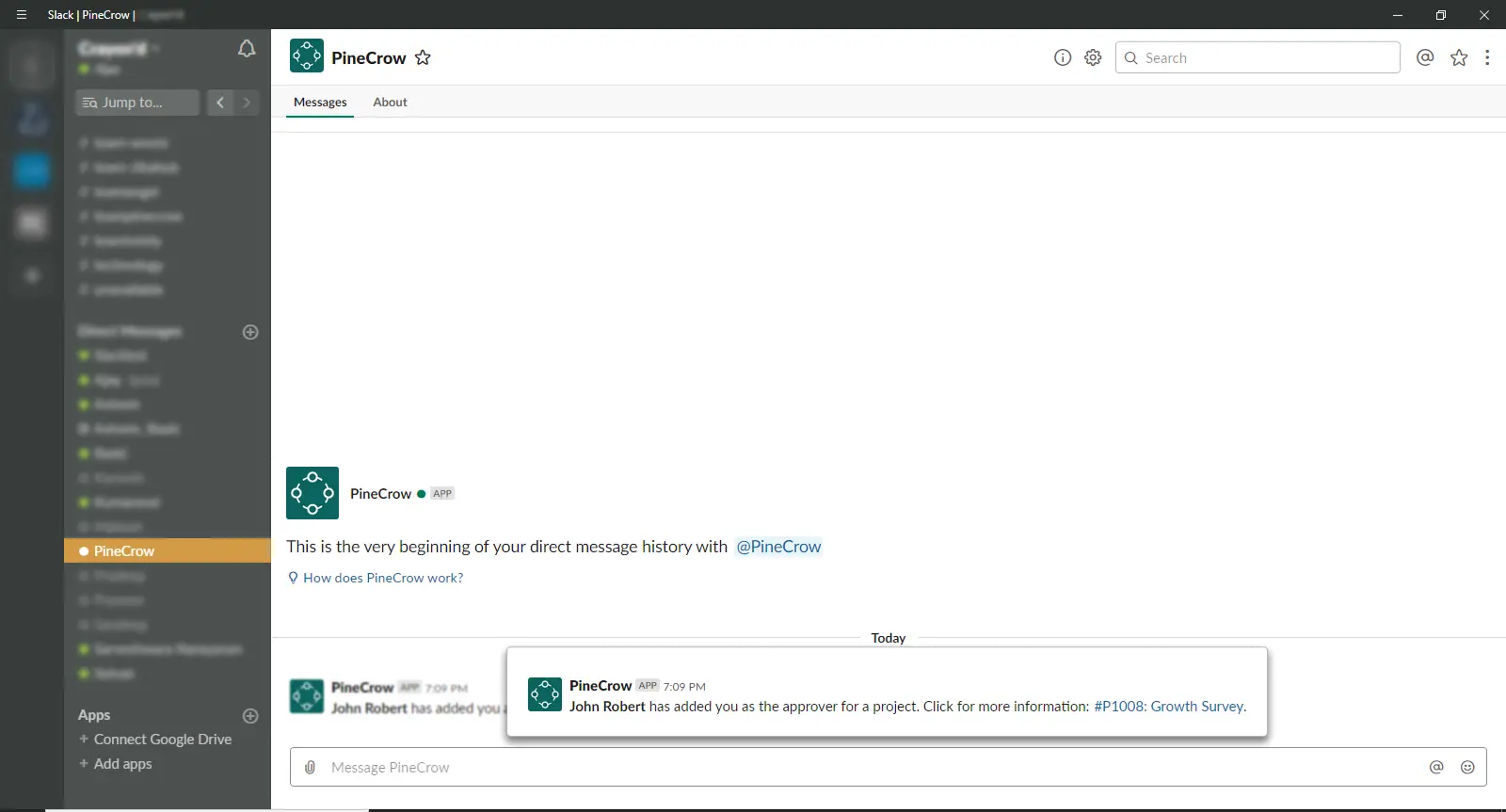
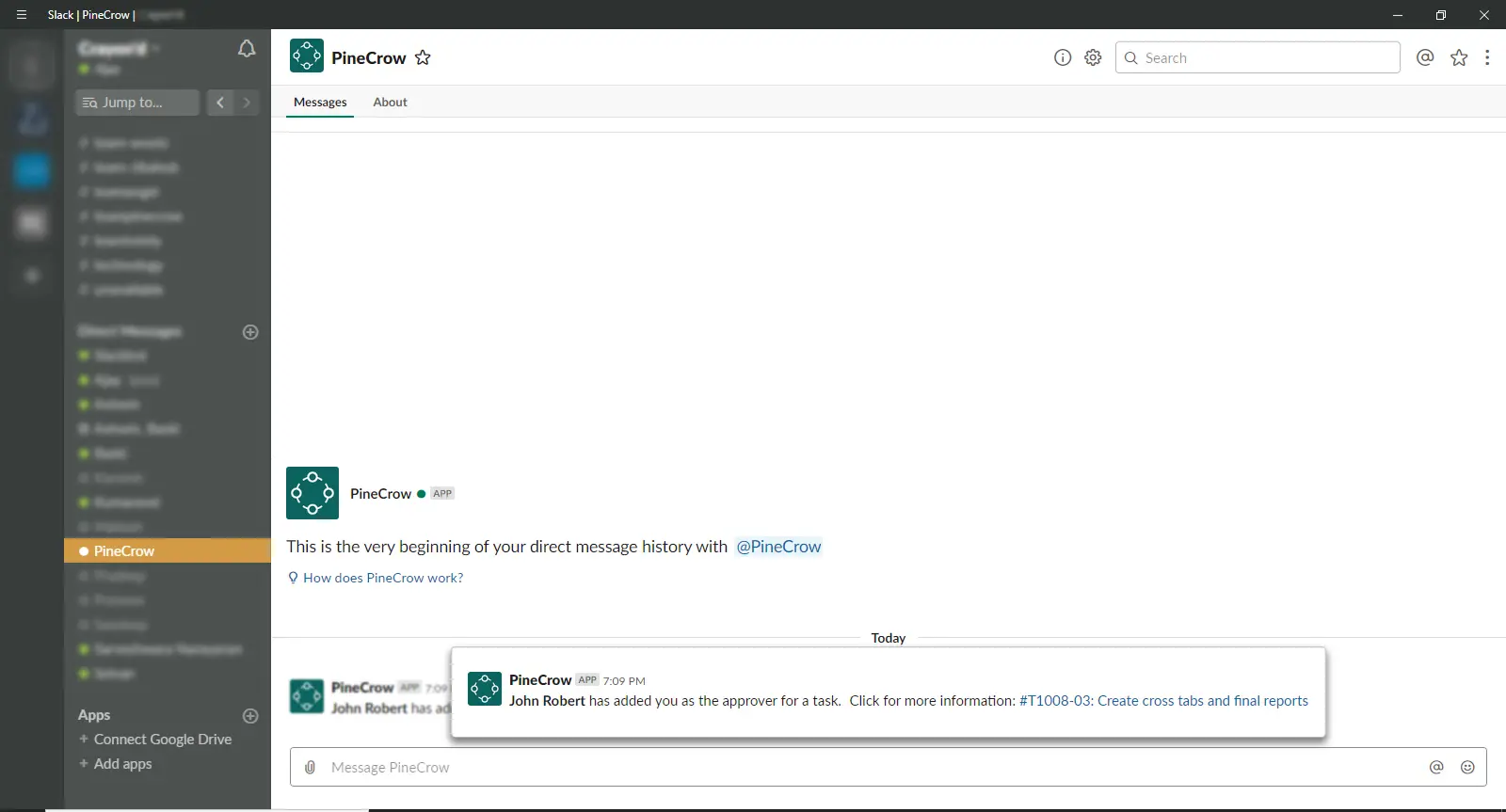
Uninstalling the PineCrow App
- Login to your Slack Account and navigate to the Slack App directory
- Search for Slack and click the app or navigate to your authorized apps via Manage Apps and choose Slack.
- Choose the Manage tab and click Uninstall.
- Confirm the dialogue and click OK.
For additional help or technical support, please contact us.